Disabling Apple Intelligence Features on Your iPhone: A Step-by-Step Guide
Discover how to disable Apple Intelligence on your iPhone, iPad, or Mac to free up storage and customize your device’s AI features.
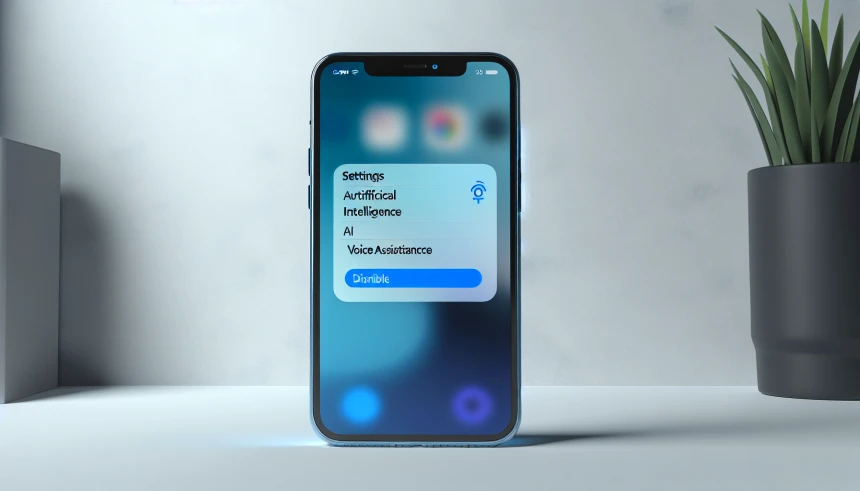
In today’s world, where AI seems to be everywhere, Apple has thrown its hat into the ring with Apple Intelligence—smart features sprinkled across iPhones, iPads, and Macs. But here’s the kicker: not everyone’s jumping for joy over these additions. A recent survey? Yeah, it shows a good chunk of iPhone users couldn’t care less about these AI bells and whistles. And let’s not forget, they gobble up about 7GB of your precious storage. The silver lining? Apple’s made it a breeze to turn these features on or off, no tech wizardry needed.
Want to ditch some (or all) of Apple Intelligence? Just dive into the Settings app on your iPhone. Under the Apple Intelligence & Siri section, you’ll find a smorgasbord of options to toggle off—like the ChatGPT Extension for Siri (because sometimes Siri needs a little help), AI notification summaries (who reads those anyway?), Writing Tools, Image Creation, and even AI-powered message prioritization in Apple Mail. Feeling bold? You can nuke Apple Intelligence entirely by resetting your iPhone. Just remember, this is the nuclear option—it wipes the AI models clean off your device, freeing up space but also saying goodbye to all your content and settings. So, maybe back up your stuff first, huh?
Bottom line: Apple Intelligence is packed with features, but it’s your call how much (or how little) you want to use. As Apple keeps tweaking and expanding its AI offerings, who knows what’s next? One thing’s for sure: the ball’s in your court.
